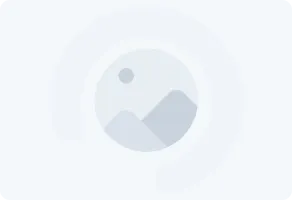In creating a website, several crucial components must not be overlooked, starting from determining the type of web to be made, hosting, and the domain. The process is indeed long and requires a lot of money, but don’t worry because for beginners, you can use WordPress for its creation.
Why Use WordPress?
WordPress has become a site that helps create websites with a CMS type. In WordPress, there are many plugin and theme options that help you build an interactive and attractive website, no less impressive than those created with coding. In addition, there are also several factors that make WordPress widely used for creating websites as follows!
WordPress is supported by comprehensive usage guides and a larger community. There are many website users and community members who provide guides, articles, and tips to help resolve issues and other matters on the site.
You can find many interesting options regarding themes and plugins within it. WordPress has many ready-to-use themes and plugins, both free and paid, according to your needs. In addition, you can also help improve web design to enhance user experience.
How to Create a Free Website with WordPress
So how do you create a free website with WordPress? If you’re curious, you can check the complete explanation below!
1. Install WordPress
The very first step that needs to be taken is to download and install WordPress. The download process is easy, starting from entering the Hostinger page and then clicking “Setup” to begin creating the website in the onboarding flow. Additionally, you can also access the Panel by selecting “Add website” and going to “WordPress.”
Don’t forget to enter the login details for your WordPress account. Select “WordPress admin language” then enter your administrator password and email. Once done, just click “Next”. First, choose the type of website you will use and click “Next”. Follow all the steps until completion and obtain the domain name.
Next, you just need to follow the preparation steps, and the website will be ready to use. Once successful, you can directly log in by typing [namadomain.tld]/wp-admin according to the WordPress setup used.
2. Set Design and Theme
WordPress has more than 8 thousand official free and premium options for all types of websites needed. You can easily configure all components according to your desired goals, such as for blog needs, portfolios, and even online store needs. As for the replacement, you can check the steps below!
First, open the “Appearance” section, then select “Themes” from the admin dashboard and click “Add New Theme” at the top of the page. You can get many themes and filter features to select “Preview” in the web design section. First, click “Install” in the themes section of your choice.
3. Install the Website Plugin Used
The next step is to install the necessary plugins. Don’t worry because on WordPress there are more than 50 thousand plugins ready to be used for free according to their functions. Installing plugins here is also easy and quick without the need for coding. You need to first open “Plugins” and then click “Add New Plugin” located in the admin dashboard.
Next, you can search for “SeedProd” in the search section. Once you’re done, you can click “Install Now” and then wait for the process to complete. Next, you can click “Activate” and access the “Plugins” menu. In addition, you can also search for premium plugins with additional costs according to your needs.
4. Create a Website Page and Navigation Menu
The next step is to create the page by adding essential elements to maximize the user experience. Some important components that must be included in the website are as follows!
- Home “Beranda” is the page that visitors see when they enter your website. This homepage must be created faster with a design and content that attract the audience.
- Next is the “About” section, which contains more information about the website to accommodate both business and personal sites.
- Next, there is “Contact” which contains a number or address to find out more about the website.
- A blog that regularly updates new content usually helps improve the ranking of your always up-to-date website.
- Next, there is something called the “Product or Service Page” as an online store to help potential customers make transactions more easily.
5. Start Creating Content
For how to create this content, you can start by clicking on the “Post” section and “Add a New Post,” then add the post title, content text, and even widgets and visuals to the post editor section. Add some “Categories” and “Tags” in the page settings or sidebar on the right side. These categories include several specific things for the post.
6. Use the WordPress SEO Feature
To get content that can immediately rank high on Google’s search engine, you need to use the SEO feature by adding a meta description to the post page. You need to first install the Yoast SEO plugin, then go to the “Post” section and navigate to “All Post.” Don’t forget to enter the post editor and scroll down to “Yoast SEO.”
Next, focus on the main keywords, and they must be different for each post. In the “Search appearance” section, enter the meta description and meta title of the post so that it can be easily found at the top of the page. Do “Update” to refresh the post that has already been created.
7. Activate the “Online” for Your Website
If everything is done, next you need to click the site name in the top left corner of the page, don’t forget to select “Visit Site.” There you can see several components that have been previously added, starting from functions, forms, to the images used. Make sure everything is functioning and looks good.
You need to check it online to ensure that the appearance seen by the user is indeed good and appropriate, so there are no missing texts or overlapping images. If everything is done, you can immediately publish your website address for users to use.
As the number of users accessing your website grows, you need a crucial management system with guaranteed security. Get the convenience of Web/API monitoring with Netmonk because it covers all types of server configuration and maintenance in just one specialized application.
This method is very useful for those of you who monitor independently, ensuring that no components are left behind. The good thing about Netmonk is that it supports both proactive and preventive network maintenance needs, so anything that attacks your website can be promptly and effectively addressed.